MicroStrategy - Change web timeout
03 Jun 2021
Difficulty ★★☆☆☆
To chek status of timeout
1) Go to
http://localhost:8080/MicroStrategy/servlet/mstrWeb (Tomcat)
or
http://localhost/MicroStrategy/asp/ (IIS)
and log in as administrator
3) Open any project
4) On the right side click (user) ‘Administrator’ and select ‘Preferences’
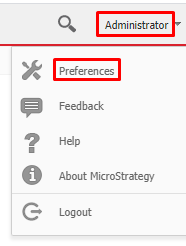
5) Select ‘Project Defaults’
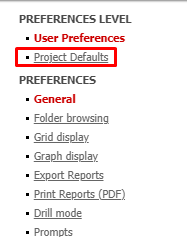
6) Under ‘General’ find ‘Session timeout warning’

The first number is inteligence server seassion timeout and is controled by MicroStrategy
The second is HTTP seassion controled by Tomcat/IIS
Changing inteligence server seassion timeout
1) Log into Developer as ‘Administrator’
2) Right clik on ‘Project source’
3) Select ‘Configure MicroStrategy Intelligence Server’
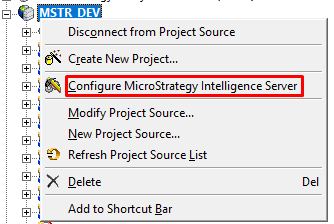
5) Under ‘Governing Rules/Default/Genreal’ you will find
User session idle time (sec):
Web user session idle time (sec):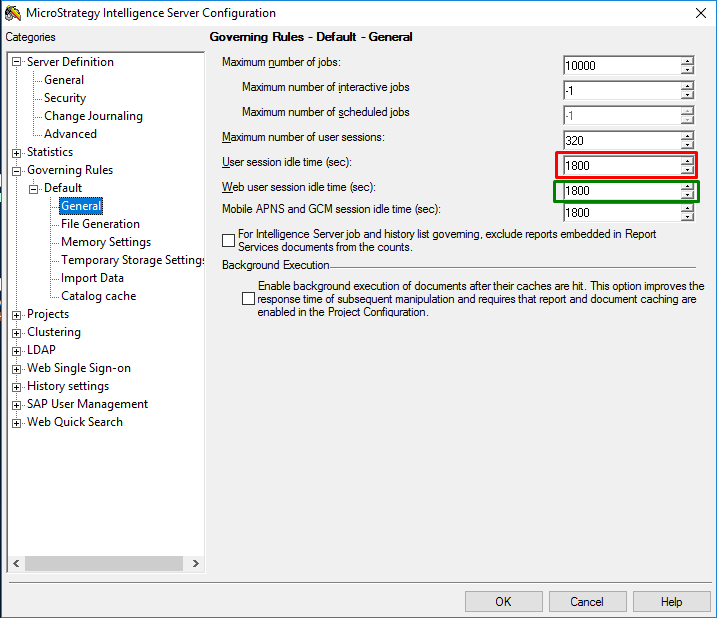
More info on what they mean KB220558
Input (time how long users can be loged in) values in seconds.
1h –> 3600
1,5h –> 5400
2h –> 7200
Restart intelligence server - Windows
Start/Microstrategy Tools/Service Manager
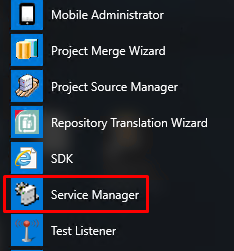
and restart

to see changes you might also need to restart tomcat/IIS but it is not needed at this time.
Restart intelligence server - Linux
go to
cd <MicroStrategy Home>/binEnter
mstrctl -s IntelligenceServer stopmstrctl -s IntelligenceServer gsWait until status is ‘stoped’ and then enter
mstrctl -s IntelligenceServer startTo see changes you might also need to restart tomcat/IIS but it is not needed at this time.
Change HTTP seassion timeout Tomcat KB12966
Go to
C:\Program Files (x86)\Common Files\MicroStrategy\Tomcat\apache-tomcat-X.X.XX\webapps\MicroStrategy\WEB-INF\
and open ‘web.xml’
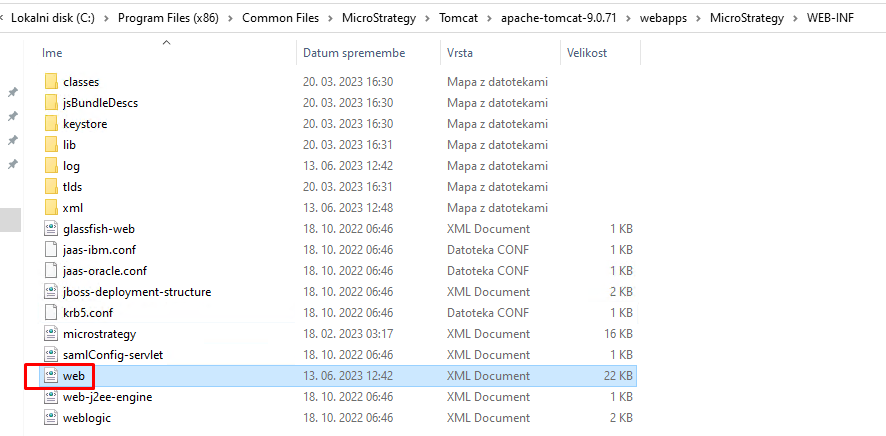
in it find
<session-config>
<session-timeout>30</session-timeout>
</session-config>and chenge setting to
1h –> 60
1,5h –> 90
2h –> 120
Then make the same change in
C:\Program Files (x86)\Common Files\MicroStrategy\Tomcat\apache-tomcat-9.0.74\webapps\MicroStrategyLibrary\WEB-INF\web.xml
Restart Tomcat - Windows
Start services
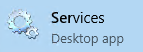
Find Tomcat and select restart
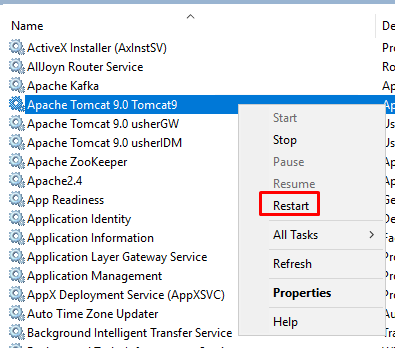
Restart Tomcat - Linux
cd <Tomcat Root>/bin/
./shutdown.sh./startup.shand you are done

Change HTTP seassion timeout IIS
Open IIS go to Sites/Default Web Site/ MicroStrategy and find ‘Session State’

and change setting for ‘Time-out (in minutes)’
1h –> 60
1,5h –> 90
2h –> 120
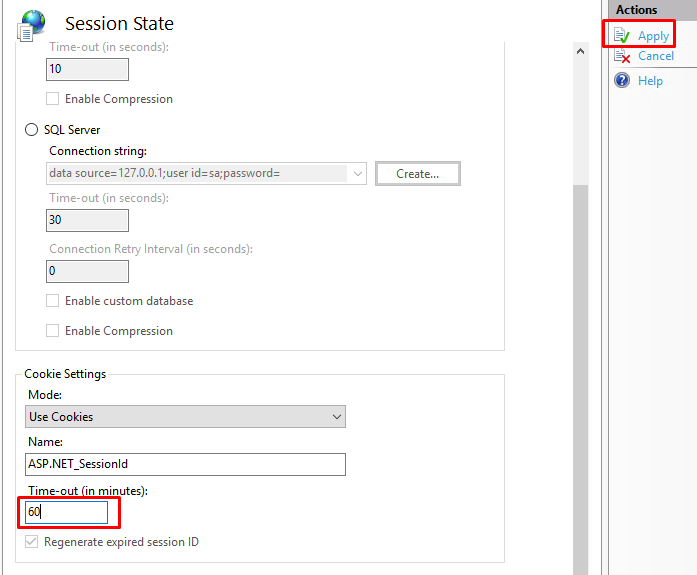
Restart IIS
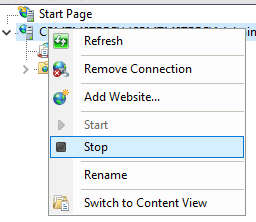
and you are done

Aditional read
KB441269 What are the timeout settings controlled by the Web server?