Workstation - Modeling Service (discontinued 2021 version only)
18 May 2021
Dificulty ★★☆☆☆
If you wish to use Workstation to manage standalone filters, facts, attributes, tables, and schema using the Filter Editor, Fact Editor, Attribute Editor, Schema Editor, and access Schema tab to lock, unlock, and reload (update) schema.
Then you need to set up Modeling Service
Warningyou need at least version 2021 update 1. If you use 2021 you will get the following error
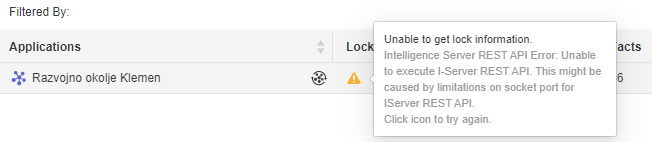
Library
The process is the same as in Single-Sign-On-to-Library and also the secret key that you used there is the same you will need here.
Modeling servise - No TLS
Go to C:\Program Files (x86)\MicroStrategy\ModelingService\admin
open modelservice.conf.template and save it as modelservice.conf
add line
modelservice.identity_token.secret_key = secret_key
Open the Windows Service Application, right-click MicroStrategy Modeling Service, and choose Restart.
Chek status in
http://localhost:9500/model/application/health
Modeling servise - With TLS
Go to C:\Program Files (x86)\MicroStrategy\ModelingService\admin
open modelservice.conf.template and save it as modelservice.conf
add lines
https.port = modeling_service_https_port_number
modelservice.identity_token.secret_key = secret_key
modelservice.iserver.tlsEnabled = true
modelservice.trustStore.path= path/to/trustStore.jks
modelservice.trustStore.passphrase=passphrase
in tomcat/webapps/MicroStrategyLibrary/WEB-INF/classes/config/configOverride.properties
trustStore.path=path/to/trustStore.jks
trustStore.passphrase=passphrase
services.MicroStrategy-Modeling-Service.tlsEnabled = true
Open the Windows Service Application, right-click MicroStrategy Modeling Service, and choose Restart.
Chek status in
http://localhost:modeling_service_https_port_number/model/application/health